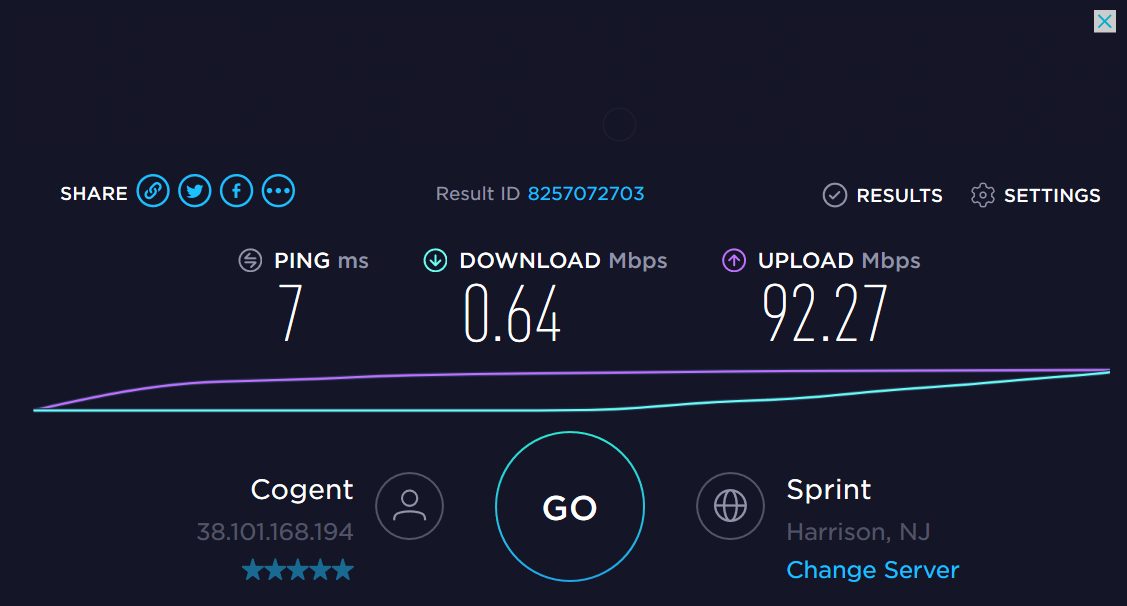I am the proud owner of a new Dell 5290 2-in-1 laptop and its actually pretty cool. Touch screen, detachable keyboard and pen put together in a nice package for me to take my work on the go. Shortly after configuring the laptop and applying the latest Windows updates I notice the WiFi performance to be really poor. The laptop was almost unusable. My first thought was maybe the laptop chip-set was having an issue with my Ubiquity Access points, but this was NOT the case.
Why do I have poor WiFi performance?
I ran a speed test to see how bad the throughput was.
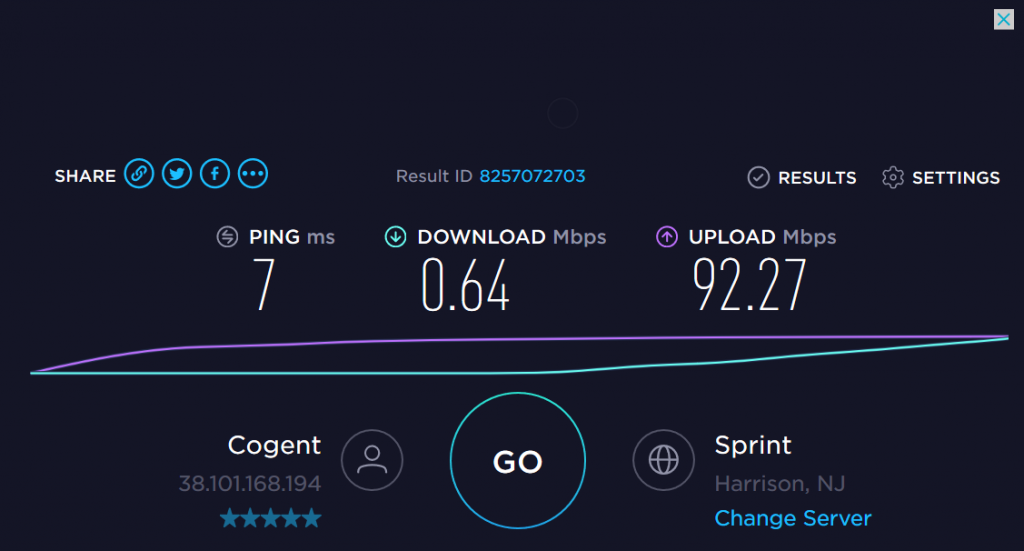
As you can see from the image above the download speed is less than 1Mbps while the upload speed is close to 100Mbs. What is going on here and how do I fix this?
It’s Microsoft’s fault, and they will fix it!
Apparently a recent update or updates messes with the WiFi driver / stack and causes the above performance issue. There are a few ways to fix this.
-
-
- Disable “Receive segment coalescing” (Rsc) on your wireless adapter
-
This can be achieved by downloading the Microsoft fix “.diagcab” file which can be obtained from this link. https://aka.ms/diag_cssemerg11005
-
-
- If you prefer to disable the Rsc manually do the following:
-
-
Open an Admin Command Prompt window:
Start > All Apps > Windows System -> Right-click “Command Prompt” > More > Run as administrator
… Note: If you want this available on your Start’s Right-click menu, you can go to Settings > Personalization > Taskbar > Replace Command Prompt > Set to Off - Get your network adapter name:
powershell Get-NetAdapter - Note your adapter’s name (mine is: Wi-Fi)
- Get your network adapter “Receive segment coalescing” (Rsc) settings:
powershell Get-NetAdapterRsc
… Mine listed a table that had 1 row, for adapter name Wi-Fi, that had IPv4Enabled True, and IPv6Enabled True - Disable Rsc for your network adapter:
powershell Disable-NetAdapterRsc -Name ADAPTER_NAME_FROM_BEFORE
… Be sure to replace ADAPTER_NAME_FROM_BEFORE with whatever your network adapter name is, without quotes - Verify Rsc is disabled for ipv4 and ipv6, on your network adapter:
powershell Get-NetAdapterRsc
… Should now show IPv4Enabled False, and IPv6Enabled False, for your network adapter - Re-test your wireless internet connection.
RESULTS
After downloading and running the WiFi fix my system started to perform normally again.
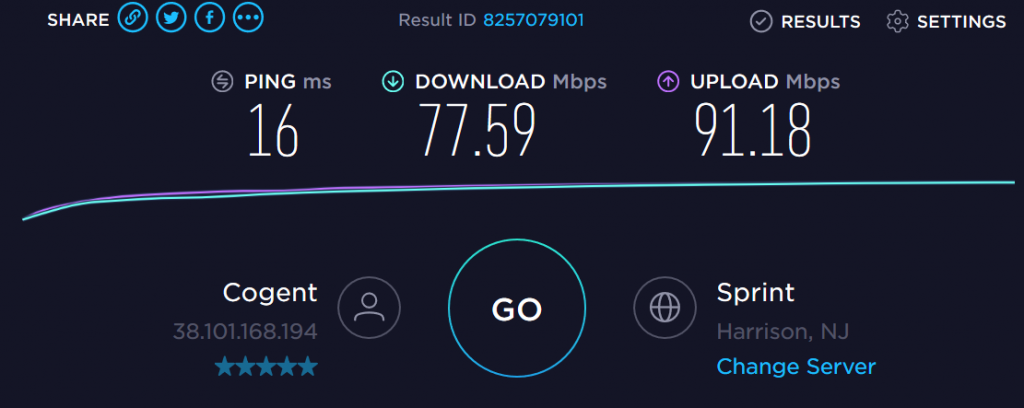
Good download speeds, good upload speeds and just generally better performance.
I know this issue can be dated back to April 2017 however my Dell 5290 was purchased in April of 2019 and still had this issue right out of the box so apparently poor WiFi performance is still affecting some of these units.
You could also try messing around with the MTU of the wireless adapter. I have read an MTU of 1400 on some cards could fix this mess. If you want to roll back to an older driver there have been reports that driver 17.15.05 (2/22/2015) will also work in many situations.
Like I said earlier I have found simply running the Microsoft diag https://aka.ms/diag_cssemerg11005 did the trick.
SIDE NOTE ON WIFI ACCESS POINTS
 I have found these Ubiquity access points to be some of the best I have ever used. If you need access points for your office or home I would take a good look at these! Low cost HIGH performance – Amazon
I have found these Ubiquity access points to be some of the best I have ever used. If you need access points for your office or home I would take a good look at these! Low cost HIGH performance – Amazon
Thanks again for reading my blog,
Joe
Don’t forget to check out my on line store!
www.GeekGearStore.com
RELATED TOPICS
Poor WiFi Signal At Home? A WiFi Extender Can Help!