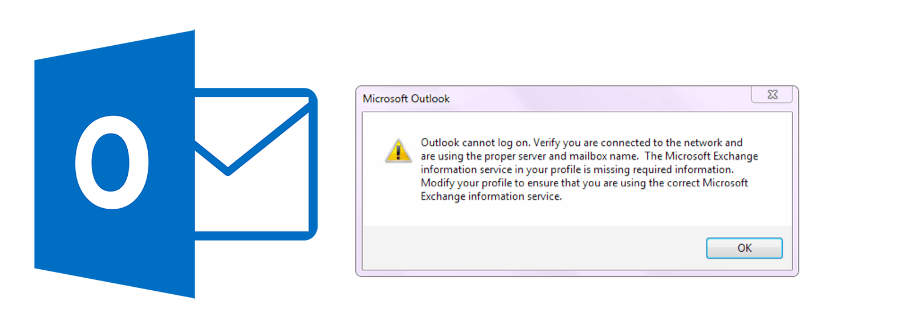In the office we use a SonicWall to allow remote VPN users to access local resources. For the most part it works great, allowing access to our Outlook / Exchange server, mapped drives and other important network resources.
Recently I upgraded the SonicWall to a new device and recreated the rules from scratch (rather than roll old stuff over) a few days after the upgrade SonicWall users started to experience this odd error message:
ODD OUTLOOK ERROR MESSAGE:
Outlook cannot log on. Verify you are connected to the network and are using the proper server and mailbox name. The Mailbox Exchange information server in your profile is missing required information. Modify your profile to ensure that you are using the correct Microsoft Exchange information service.
The solution:
- Open Regedit
- Navigate to this registry folder
HKEY_CURRENT_USER\SOFTWARE\Microsoft\Office\16.0\Outlook\AutoDiscover - Right-click on the right side, select New, and choose DWORD (32-bit) Value.
- Name the value ExcludeHttpsRootDomain
- After adding, double-click the value, and set the Value data to 1, leaving the Base as Hexadecimal
- Close the Registry Editor window
After that is completed you can try to reboot and see if Outlook opens properly. However I have found that you still need to remove the profile and create a new one.
- Press the Windows button, and type Control Panel, then open the result, if using Windows 8 or newer. Older editions will have the Control Panel in the Start menu – open it directly from there.
- Switch to Icons view, large or small, and open
- Click Mail -> Profiles, and select the Outlook
- Click Remove to delete it.
- Click to add a new profile, name it Outlook1.
- Follow the instructions to configure your account again.
I hope this information helps you solve your issue.
Thanks again for reading my blog,
Joe
Don’t forget to visit my Etsy store www.geekgearstore,com